Can I Clone Larger HDD to Smaller SSD in Windows Computer
“My computer
runs extremely slow now. And I bought a 250GB SSD last week because my friend
told me the Windows runs faster on SSD. But the whole HDD is much larger than my
SSD. Can I clone larger HDD to smaller SSD?”
SSD is known
for its fast writing and reading speed so that most people prefer to upgrade
the hard drive to SSD. But SSD is in smaller capacity than that of HDD. When it
comes to cloning larger HDD to smaller SSD, I think, it is difficult to do it
as SSD can not hold all the data from HDD unless you delete a great number of
data or delete the volume in HDD.
Why not clone only the Windows from
larger HDD to Smaller SSD
As you want
to improve the computer performance, cloning Windows OS to SSD can help you to
achieve that. It will save your effort of reinstalling the operating system and
applications. On the one hand, you can solve the computer running slow issue.
On the other hand, other data can be saved stably on the HDD. Thus, why not
clone only the Windows from HDD to smaller SSD and keep both hard drives on the
computer?
Preparations:
Before
cloning, you need to do some preparations to ensure the successful cloning.
1. Download
Windows cloning tool.
iSunshare CloneGo, developed with the Windows OS clone, backup and restore feature,
enables people to copy the Windows system partition without damaging either
device. You can apply it to upgrade the hard drive to SSD on all Windows system
based computers.
2. Prepare
the SSD
First of
all, you should make sure that the SSD is large enough to store the Windows
system partition—C drive data. Then, you need connect to or install on your
computer. If the SSD is new, it is necessary to access Disk Management to initialize
it and allocate one simple volume.
How to Clone Windows from Larger HDD
to Smaller SSD for free?
With the
following tutorial, you can clone the Windows operating system from HDD to a
smaller SSD safely. And you should make sure that the actual usage space on the
bigger HDD is smaller to the SSD capacity.
Step 1:
After installing iSunshare CloneGo on your computer, launch it and select your
C drive as the source partition.
Step 2: Select
a volume from your SSD as the target partition. And you can select the After
Finished option if the system partition is large. Of course, you can also
ignore this option.
Step 3:
Click “Start” to continue. When the program warns it will erase the SSD data,
click “Yes” to begin the cloning.
Step 4: The
cloning is finished. You can change the BIOS boot order and make your computer
boot from the SSD.
Conclusion:
With the
help of iSunshare CloneGo, you can clone the Windows OS from HDD to SSD successfully.
Besides, iSunshare CloneGo allows you to finish some advanced operations, such
as clone SSD to larger SSD, backup computer without booting Windows, clone dynamic disk to SSD and so on.
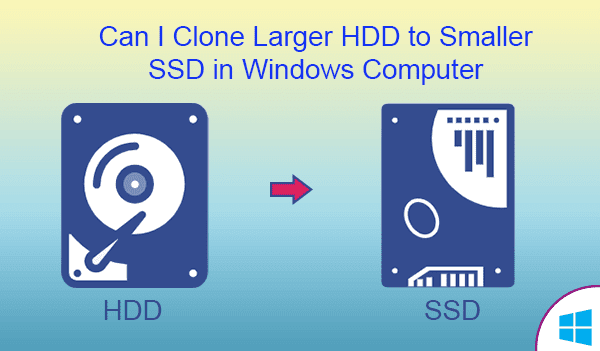




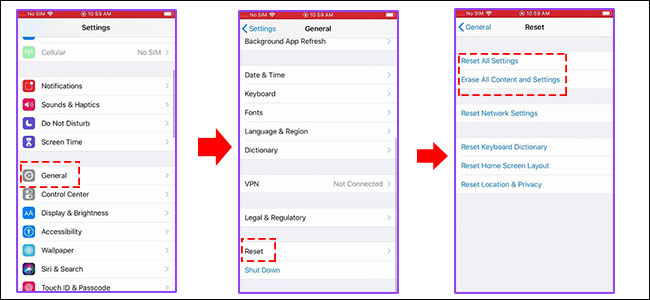
Comments
Post a Comment