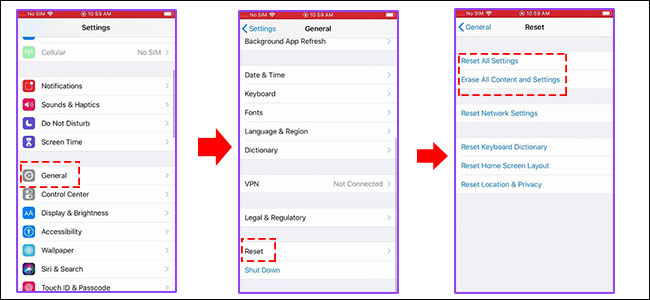Can I Clone Larger HDD to Smaller SSD in Windows Computer
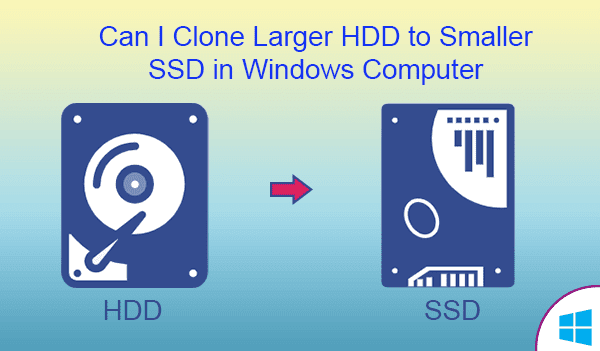
“My computer runs extremely slow now. And I bought a 250GB SSD last week because my friend told me the Windows runs faster on SSD. But the whole HDD is much larger than my SSD. Can I clone larger HDD to smaller SSD? ” SSD is known for its fast writing and reading speed so that most people prefer to upgrade the hard drive to SSD. But SSD is in smaller capacity than that of HDD. When it comes to cloning larger HDD to smaller SSD, I think, it is difficult to do it as SSD can not hold all the data from HDD unless you delete a great number of data or delete the volume in HDD. Why not clone only the Windows from larger HDD to Smaller SSD As you want to improve the computer performance, cloning Windows OS to SSD can help you to achieve that. It will save your effort of reinstalling the operating system and applications. On the one hand, you can solve the computer running slow issue. On the other hand, other data can be saved stably on the HDD. Thus, why not clone only the