How to Remove Previous Apple ID from iPhone with/without Password
If you buy a new iPhone, how can you sign in with the
previous Apple ID? Firstly, you need to remove the Apple ID from old iPhone. Or
if you get a second-hand iPhone and want to delete the previous Apple ID from
iPhone, but you do not have the passcode, how can you do? Don’t worry, you will
find the solutions to remove previous Apple ID from iPhone with/without
password in this page.
How to remove old
Apple ID from iPhone with passcode
When you know the Apple ID account password, you can easily
get rid of the previous Apple ID. Follow the steps below to make it done.
Step 1: Open
settings and tap General.
Step 2: Tap Reset
and then you can get several options to reset the iPhone. You should choose
Erase All Content and Settings. After that, you need to enter the password to
confirm the reset option.
Step 3: Open
settings again and tap General > Reset > Reset All Settings. Then, your
Apple ID will be no longer associated with this iPhone.
How to Remove Apple
ID without Password from iPhone
When you get the iPhone with previous owner Apple ID and it
is impossible to ask for the Apple ID, how can you remove the Apple ID and make
the iPhone really belongs to you? You can solve this issue with iPhone Passcode
Genius. Of course, you need to have a Windows PC and iTunes should be installed
on it. And Find My iPhone is disabled on the iPhone.
Step 1: Install
iSunshare iPhone Passcode Genius on your PC. You can get it from the Official
website.
Step 2: Connect
the target iPhone to the PC. When it pops up the Trust window in the iPhone,
you should tap “Trust” and then enter the screen passcode to confirm it.
Step 3: Open
iPhone Passcode Genius and choose “Remove Apple ID” option.
Step 4: After the
software detects your iPhone, you will get the Remove Apple ID interface. You
can click the Start button to begin the process. One thing you should pay
attention to is that all data in the iPhone will be erased during this process.
Step 5: The Apple
ID is removed successfully. As a result, you can disconnect the iPhone and
power cycle it to set your unique Apple ID now.
Summary:
The Apple ID is the unique way for you to use Apple
distinctive service. And if you want to remove Apple ID when you forgot the
passcode, iPhone Passcode Genius is the best choice for you. Free download and
have a try now!
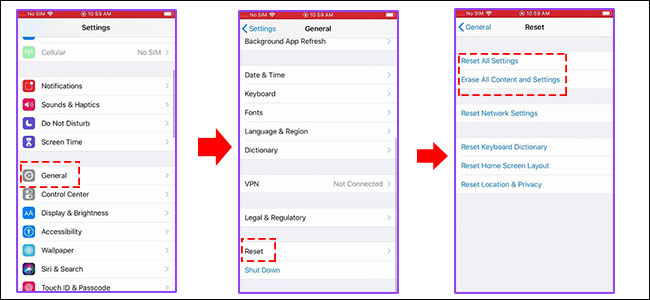






Comments
Post a Comment