Three ways to recover iTunes encrypted backup password
Q: I forgot my iTunes backup password and now I am unable to restore my
iPhone on the Mac computer. I tried multiple passwords I used before but none
is right. So, up to now, my iPhone is encrypted and I want to backup it again. I
want to access my iPhone backup. How can I find my encrypted backup password or
remove it? Any idea for me?
A: Yes, there are multiple ways that you can use to recover iTunes
encrypted backup password. You can choose to recover the lost iTunes backup password or reset the new one. Now we will help
you to figure it out one by one in details.
Way
1: Get iTunes encrypted backup password with Keychain on Mac
Mac OS keychain is the most popular tool
that people use to keep the password. So when you forgot iTunes backup
password, it is the highly recommended way to find it on Mac Keychain.
2.
Click on All Items. On the top right search box, enter “iPhone” and find the
keychain item named iPhone Backup.
3.
Double click the iPhone Backup and it will pop up a new
window. Enable the Show password option.
And you will be asked to give your keychain password and confirm your
permission to see the backup password. Finally, you will get the iTunes backup
password to access your iPhone backup.
Way
2: Reset lost iTunes backup password
With the latest iOS 11, you can easily
reset lost iTunes backup password. In this case, you will never find back the
previous password.
1.
Open your device and go to the settings, click General option and you will find the Reset option.
2.
On the Reset interface, tap on Reset All Settings. Then you will need
to enter your iOS Passcode and confirm again to reset all settings.
3.
Connect your iPhone to the Mac
computer and create a new password for backup protection.
Way
3: Recover iTunes backup password with iSunshare iTunes Password Genius
If you failed to recover iTunes backup
password with the above two ways, you can use this iTunes backup password
recovery tool—iSunshare iTunes Password
Genius. Actually, it can help you to test all possible characters
combination to find your iTunes password in the end. iSunshare iTunes Password
Genius provides you fours password attack methods: Brute-force, Mask,
Dictionary and Smart. The Mask and Dictionary methods are most popular among
users.
Step 1: Download iSunshare iTunes Password for Mac on your Mac computer.
Step 2: Install this iTunes backup password
recovery tool. You just need to drag the icon of this software to your Applications
folder and the software will be installed automatically on your Mac.
Step 3: Run the software. On Mac, you click
Finder and browse Applications
folder to find this software.
Step 4: Added the encrypted iTunes backup
file.
Manifest.plist is the name of iTunes backup
file in iPhone/iPad/iPod. You can click Open button on the using interface to
import the encrypted file.
Step 5: Choose the password attack method.
In order to improve the recovery speed, you should choose the right password
attack type and make the settings. Here I will take Mask method as an example.
Choose the Mask attack type and give the
hints of the password as many as possible. For your certain password character,
you can directly show it. As for the uncertain one, you can use “**” to replace
it. Therefore, the Mask password would be “A**” as displayed below.
Step 6: Start the password recovery. With
the above settings, you can click Start button and let the software find the
password according to your hints. Once the password is found, it will pop up
the windows with your password, just as the image below.
Conclusion:
As the saying goes, nothing is impossible if
you put heart into it. With the 3 ways, you can recover iTunes encrypted backup
password and restore iPhone. Go and try them now!


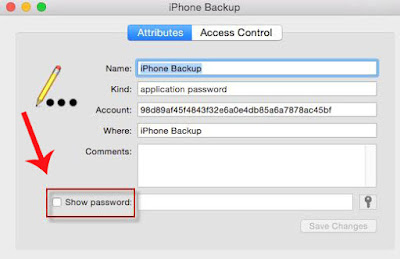

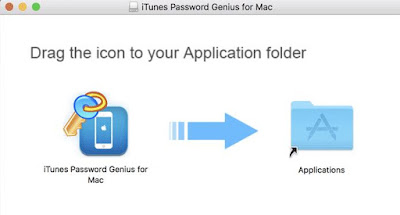
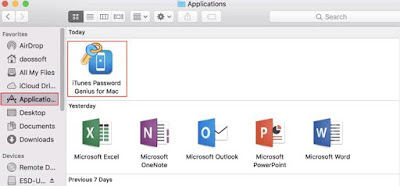
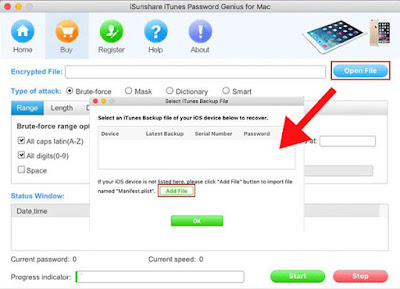


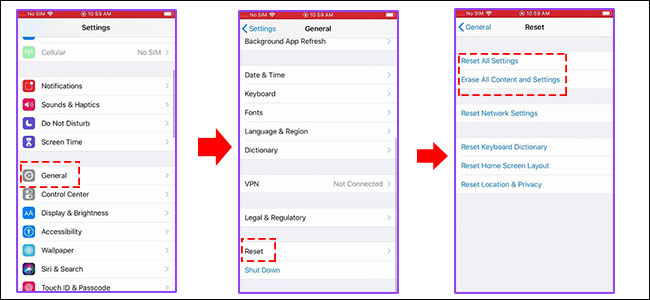


Comments
Post a Comment